How To Delete a Temporary / Permanent Instagram Account on an Android Phone.2 Ways to Erase Temporary / Permanent Instagram Accounts
This time we will discuss about how to delete your Instagram account permanently or temporarily. As we know, with this Instagram, we can share photos, videos or even do business online.
On the other hand, by using Instagram, we can get the latest information that you might not know about. That way, you will be more up to date on information that is booming.
Despite having a myriad of benefits, there are just a few people who want to delete their Instagram accounts, whether it's because of privacy issues, have a new account and want to delete the old account and so on.
But before you decide to delete your Instagram account, please think carefully. But if you have seriously considered it, just go through the steps on how to delete an Instagram account (temporarily or permanently) below.
How to delete an Instagram account on a cellphone
Well this time, I will explain about how to delete Instagram accounts temporarily or permanently which you can see below:
1. How to Delete an Instagram Account Permanently
The first is to delete your account permanently. By deleting it permanently, you cannot reactivate your Instagram account even your Instagram username cannot be registered again on a new account.
In addition, all photos, profiles, videos, followers, likes and comments will be deleted permanently and cannot be restored.
1.As I said before that you cannot delete your account via the Instagram application. Therefore, you must log in first at www.instagram.com through a browser.
2.Before that, make sure you are sure to delete your Instagram account permanently. To delete your account permanently, please visit this page (the official page of Instagram for users who want to delete their account permanently).
3.You will be directed to the page below. Choose the reason why you want to delete your Instagram account. In this example, I chose Something else. After that, enter your password to confirm that you really want to delete your Instagram account, then click the Permanently delete my account button.
4.If you see a notification like the one below, it means your Instagram account has been permanently deleted.
Also Read: How to Play Chess-TD, a New Mobile Legends Game Mode.
2. Deleting a temporary Instagram account
There are times when you want to delete your Instagram only in a certain period of time or temporarily. By deleting the account temporarily, the profile, photos, followers, likes and comments on your account will be hidden and will be displayed if you reactivate them.
1.Please login at www.instagram.com through a browser (we can't disable it via the Instagram app. It is recommended to use the Mozilla or Chrome browser. Due to many users accessing Instagram via cellphones, I made this tutorial on deleting Instagram accounts via mobile. For PC users, you can adjust because the way is not much different.
2.Then enter your profile.
3.After that, click Edit Profile as shown in the image below.
4.To temporarily disable your Instagram account, just scroll down and click Temporarily disable my account.
5.In the Why are you disabling your account?, please choose your reason why you deactivated your Instagram account. For example, I choose Something else.
6.To confirm that you really want to temporarily disable your Instagram account, please enter your Instagram password in the To continue column, please re-enter your password. After that, click the Temporarily Disable Account button.
7.You will get a notification like this, please select OK to continue.
8.If you see a notification whose contents are more or less like the picture below, then your Instagram account has been successfully deleted or temporarily disabled.
Important: By temporarily deactivating your Instagram account, you can reactivate it by logging back in as usual.
Even so, after you deactivate your Instagram account and want to reactivate it, you have to wait several days or even weeks before you can log in and reactivate your Instagram account.
If you get notifications like this when logging in to reactivate your Instagram account, then your Instagram account still can't be reactivated.
Let me remind you one more time, make sure you rethink to delete your Instagram account. You must have a strong reason to delete your Instagram account, because as we know that Instagram has many benefits. If you are unanimous with your decision, please use the way to delete the Instagram account that I have explained above.
You can also read:
Hopefully useful,thanks.Don't forget to click on the ad too.
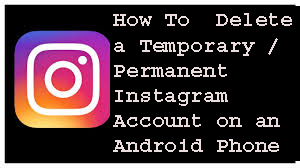
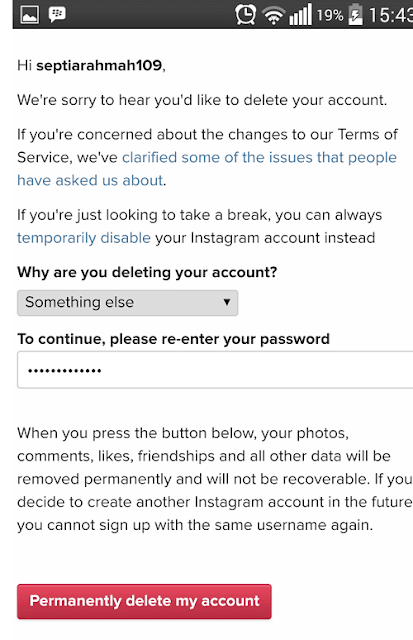
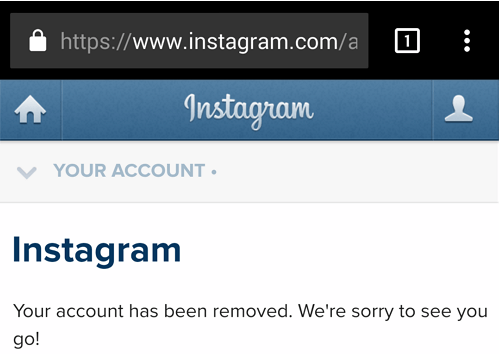
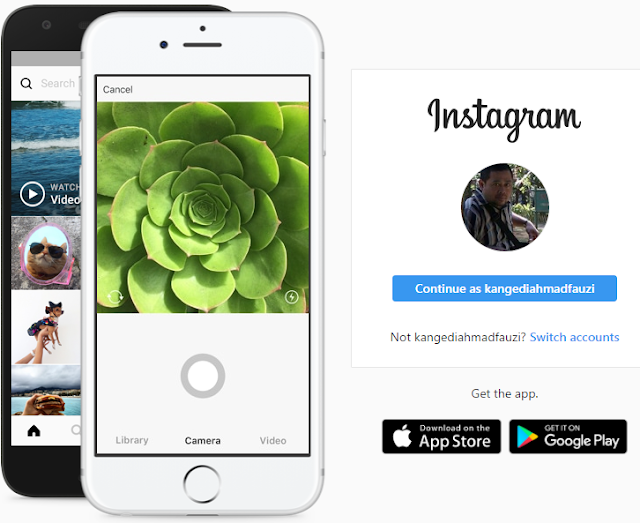

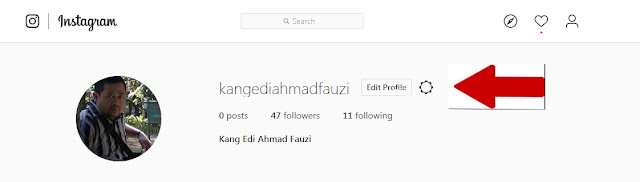
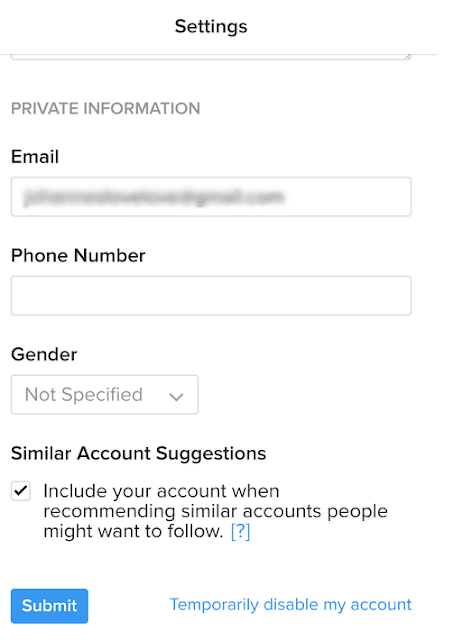
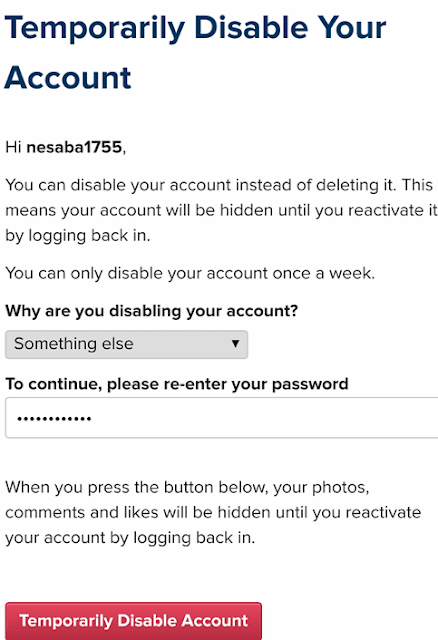
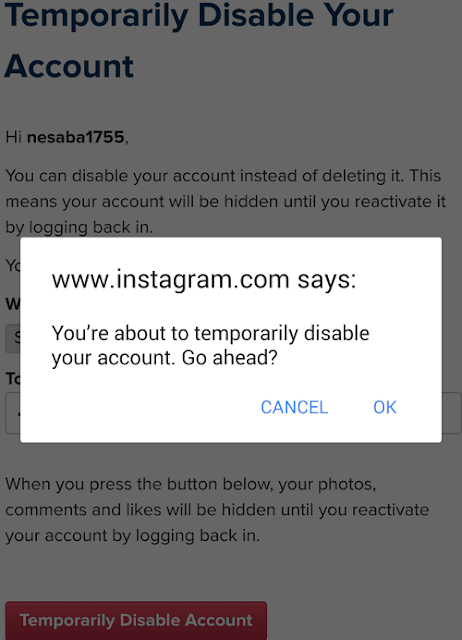
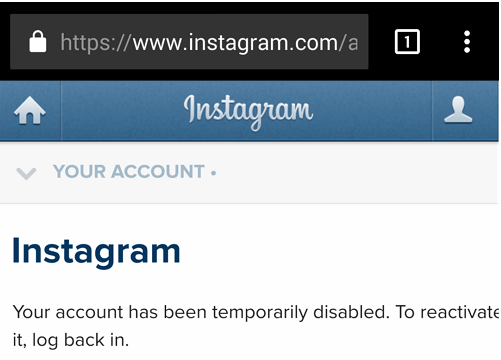
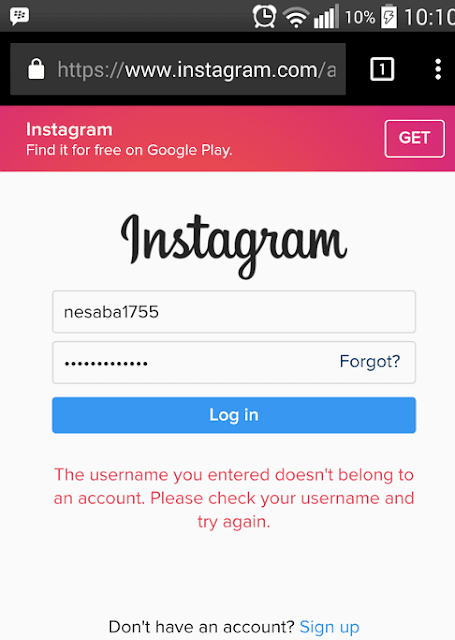

0 Komentar untuk "How To Delete a Temporary / Permanent Instagram Account on an Android Phone"