How to Open iTunes on
Windows.iTunes Cannot Open on
WindowsiTunes Cannot Open on
Windows - iTunes is software created by Apple Inc. for the purpose of playing,
buying or organizing songs on a PC or laptop. Although made by Apple, iTunes
can be used in various operating systems and devices, one of which is Windows.
However, the use of iTunes
on Windows often has problems. A common problem is that iTunes cannot be opened
in Windows. Of course this will make you confused when you want to use iTunes.
On this occasion, we will discuss how to overcome itunes can not be opened in
windows.
How to Overcome iTunes
Cannot Open in Windows
1. Open iTunes via Safe Mode
Some problems with Windows
can usually be solved by using safe mode from Windows. It never hurts to try
fixing itunes through safe mode. By running itunes through safe mode, all
plugins that were previously used on itunes and make itunes not open will be disabled.
1. First, of course you have
to enter safe mode first, each pc or laptop has a different way to enter safe
mode so please adjust. Furthermore, in safe mode, please open iTunes by
pressing the Shift + Ctrl keyboard button and then clicking 2x on the iTunes
icon.
2. Next, the message iTunes
will run in Safe Mode will come out, after entering itunes you can disable all
previous plugins that you have installed.
Also Read: Download iOS 13 Stock Wallpaper
2. Disable Internet Networks
The iTunes problem cannot
be opened, it could be caused due to an error or failure to connect to the
Apple server, this is usually caused by a slow internet network or IP blocking
by the Apple server.
For this problem you must
deactivate the internet network used, then reactivate it. To disable the
internet network on a PC or laptop, you can immediately turn it off via the
WiFi icon on the taskbar or if you use a LAN cable you can unplug the LAN cable.
Next, reconnect it with an
internet connection and try again to open itunes.
3. Use Another User Profile
Windows allows users to
create one or more users. Each user also has the same access to all
applications or software that is on the pc or laptop, but the only difference
is access rights, namely a normal user and user admin (administrator).
It is possible that the
problem with iTunes cannot be opened due to errors or bugs of the Windows user
profile that you are using now, so try to use another user profile to open the
iTunes.
To see the settings to
change users in Windows, you can do it directly through the
1. Go to Control Panel. Open
the control panel on your laptop or PC.
2. then go to the User Accounts menu and
select the Change Account Type option and select or create a new user to use to
log into Windows and open the iTunes.
4. Re-install iTunes
If you have tried a number
of the above methods, but still itunes cannot be opened. Then the last way is
to reinstall iTunes. This is useful for removing bugs or errors contained in
iTunes which makes you unable to login.
To re-install iTunes,
1. Please enter Control Panel,
2. Select Programs and press the Programs and Features
menu.
3. Then search and select iTunes.
4. Press the uninstall option. If you need
to, you also need to delete several folders related to itunes, you can find it
on drive c: and in the program files folder, such as Bonjour, iPod, itunes and
others.
Finally, after
uninstalling iTunes, now please install again. You can download iTunes directly
through Apple's official website.
The final word
Thus the way to overcome
itunes can not be opened in Windows. This problem generally occurs because of a
bug or error in the iTunes software. So, to fix it, please do some solutions
above.
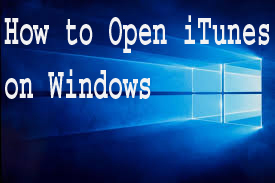

0 Komentar untuk "How to Open iTunes on Windows"